
1. Image JSON and Rendering – Function Reference
This documentation page is valid for ACF-Plugin version 1.7.8.7, available in the download area.
All image functions work in two phases:
Build a JSON definition
NewImagecreates a JSON object describing an image (type,width,height, background, etc.).- All
Image…commands take this JSON variable as first parameter and append commands toimg["commands"]. - Most commands have
Styleoptionsas last parameter. We have used the JSON function in the ACF-language to create those. The JSON function creates a JSON object from a "key/value" parameter list, where all odd parameter numbers are keys, and even parameter numbers are values. A value can be another JSON function or JSONarray function to make nested JSON levels. You can also define commonly used options as separate JSON variables, and use them instead of defining the options for each command.
Render the image
SaveImagerenders the JSON definition to a file.GetImagerenders to a binary string (e.g. for storing in a container).
The first parameter for all commands (except NewImage) must be a JSON variable created by NewImage.
About the datatypes given in the syntax-section: "number" is not an ACF datatype, but is a collective description where it accepts both int, long and float types.
1.1. NewImage ↑
Syntax:
JSON NewImage ( number width , number height { , JSON background } )Description: Creates a new image definition as a JSON object. This object is later passed to the
Image…commands and finally toSaveImageorGetImage.Parameters:
width– Image width in pixels.height– Image height in pixels.background(optional) – JSON object describing the background, typically:JSON("color", "white", "alpha", 1.0)– solid fill.JSON("image", ":bilde", "alpha", 0.5)– image from a variable placeholder, with alpha. ("image"can be":varName"referring to a container/string variable, or a file path.)
JSON keys Description Default value color(optional) Solid background color Transparent alpha(optional) Transparency: 0.0 - 1.0 1 image(optional) Background image, as path, or a colon prefixed reference to variable that contains the image or a path to the image. The variable can be either a container, or a string containing the path or the raw image. In the later version, a type key must also be added, else it will deduct type from file extention. No image type(optional) Type of image if variable contains raw image data. From file extention or container. options(optional) fit,stretchortilefor the image.fittilewidth(optional) For tiled image, width of each tile. 256 tileheight(optional) for tiled image, height of each tile. 256 Notes about using SVG images as backgrounds
Why use Svg image as background?
Most image design does not need that, however if your design contains fancy designellements like closed paths, advanced gradient scales, letters moved around - it might be easier to design that part in an external editor that supports SVG. Inkscape, or Adobe illustrator are examples. SVG is vector graphics - Regular text in any font / decoration, images, other shapes can be drawn directly using the Image functions. Closed paths can be drawn in the plugin too, but requeres often using some math to do it accurately.
Text elements inside an SVG will not be rendered unless they are first converted to paths. The SVG importer does not process
<text>objects. To ensure the text appears, select the text in Inkscape or Illustrator, choose “Convert to Path”, and save the SVG again.For SVGs that contain small text, it is recommended to remove the text from the SVG and instead draw it using
ImageDrawTextBox. This produces a much cleaner and higher-quality result, especially with thin fonts. In the example below, you can see the difference between text converted to paths in Inkscape (black), and the same text rendered usingImageDrawTextBox(blue). Both use Helvetica Thin, but theImageDrawTextBoxversion remains sharper and more readable. Here the text is enlarged to better show the difference:
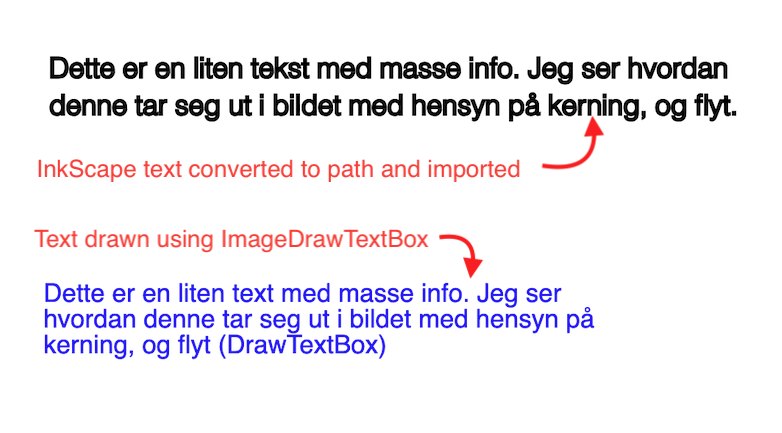
function TestSVGfonts ()
string svg = desktop_directory() + "/Skrifter.svg";
float width = 210/25.4*300;
float height = 148/25.4*300;
JSON img = NewImage (width, height, JSON("color", "white", "image", ":svg", "dpi", 300));
ImageDrawTextBox (img, width/2, height/3*2, width*2/6, height/4,
"Dette er en liten text med masse info. Jeg ser hvordan denne tar seg ut i bildet med hensyn på kerning, og flyt (DrawTextBox)",
JSON ("font", JSON ("name", "helvetica", "style", "thin", "size", 35, "color", "blue")));
string outPath = desktop_directory() + "/skrifter-output.png";
SaveImage ( img, outPath );
return string (img);
end
Returns: A
JSONvalue containing an object like:{ "type": "image", "width": 800, "height": 600, "background": { … }, "commands": [ … ] }
1.2. ImageAddImage ↑
- Syntax:
ImageAddImage ( JSON img , number x , number y , number width , number height , string source { , JSON style } ) - Description: Adds another image (from container or path) into the base image at a given position and size.
Parameters:
img– JSON image definition fromNewImage.x,y– Top-left position where the image is placed.width,height– Size of the placed image in pixels.source– Container-reference or string:- string referring to a container or string variable, prefixed with ":"
- String with a file path or raw image bytes.
style(optional) – JSON object with style options (e.g.alpha, clipping, etc., depending on your renderer).
Returns: Nothing (command). Appends an
"op": "img"command toimg.
Example:
ImageAddImage (img, 30, 30, width/2*0.9-30, 200, ":logo");
1.3. ImageCircle ↑
- Syntax:
ImageCircle ( JSON img , number centerX , number centerY , number radius { , JSON style } ) - Description: Adds a filled/stroked circle command.
Parameters:
img– JSON image definition.centerX,centerY– Circle center in pixels.radius– Circle radius in pixels.style(optional) – JSON style, e.g.JSON("color", "red", "alpha", 0.5, "width", 2.0).
Returns: Nothing. Appends an
"op": "circle"command.
1.4. ImageArc ↑
- Syntax:
ImageArc ( JSON img , number x1 , number y1 , number x2 , number y2 , number radius { , JSON style } ) - Description:
Adds an arc between
(x1, y1)and(x2, y2)with a given radius. The renderer uses these values to construct an arc path. Parameters:
img– JSON image definition.x1,y1– Start point.x2,y2– End point.radius– Arc radius.style(optional) – JSON style (stroke color, width, etc.).
Returns: Nothing. Appends an
"op": "arc"command.
1.5. ImagePieSegment ↑
- Syntax:
ImagePieSegment ( JSON img , number centerX , number centerY , number radius , number innerRadius , number startAngle , number sweepAngle { , JSON style } ) - Description: Draws a radial segment (pie slice or ring slice).
Parameters:
centerX,centerY– Center of the pie.radius– Outer radius.innerRadius– Inner radius (0 = full pie slice).startAngle– Start angle in degrees.sweepAngle– Sweep angle in degrees.style(optional) – JSON style object, typically with:"fill"– JSON for fill style, e.g.JSON("color", "blue")."line"– JSON for stroke style."extend"- a numeric value in pixels for extending the slice from the center.
Returns: Nothing. Appends an
"op": "pie"command.
1.6. ImagePolygon ↑
- Syntax:
ImagePolygon ( JSON img , number centerX , number centerY , number radius , number sides { , JSON style } ) - Description: Draws a regular polygon with a given number of sides.
Parameters:
centerX,centerY– Center of the polygon.radius– Radius from center to vertices.sides– Number of sides (e.g. 3 = triangle, 6 = hexagon).style(optional) – JSON style with"fill"and/or"line".
Returns: Nothing. Appends an
"op": "polygon"command.
1.7. ImageStar ↑
- Syntax:
ImageStar ( JSON img , number centerX , number centerY , number innerRadius , number outerRadius , number points { , JSON style } ) - Description: Draws a star (alternating inner/outer radius) with the given number of points.
Parameters:
centerX,centerY– Center of the star.innerRadius– Radius of inner points.outerRadius– Radius of outer points.points– Number of points (e.g. 5, 8, 12).style(optional) – JSON style with"fill"and/or"line".
Returns: Nothing. Appends an
"op": "star"command.
Example:
// Star
ImageStar (img, 150, 400, 70, 130, 12, json(
"fill", json ("color", "red", "alpha", 1.0),
"line", json ("color", "black")) );
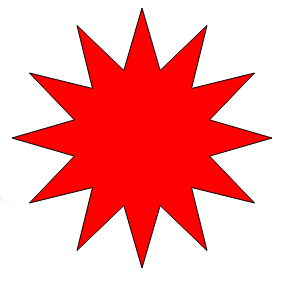
1.8. ImageClosedPath ↑
- Syntax:
ImageClosedPath ( JSON img , number startX , number startY , JSON pathDefinition ) - Description:
Adds a predefined closed path at a start position. The
pathDefinitionJSON should already contain the path’s points and style,startXandstartYis the starting point for the path. Parameters:
img– JSON image definition.offsetX,offsetY– Offset applied to the path coordinates.pathDefinition– JSON object describing a path (typically created by helper logic).
Returns: Nothing. Appends an
"op": "closedpath"command.
Example:
ImageClosedPath(
img, 0, height/2,
JSON(
"segments", JSONarray(
JSON("type", "line", "to", JSONarray(width*0.3, height/2)),
JSON("type", "arc", "to", JSONarray(width/2, height*0.7), "angle", 60),
JSON("type", "arc", "to", JSONarray(width*0.75, height*0.90), "angle", -60),
JSON("type", "line", "to", JSONarray(width, height*0.90, width, height, 0, height))
),
"style", JSON(
"fill", JSON("type", "gradient", "color", "blue", "color2", "green", "alpha", 0.45, "direction", 135)
)
)
);
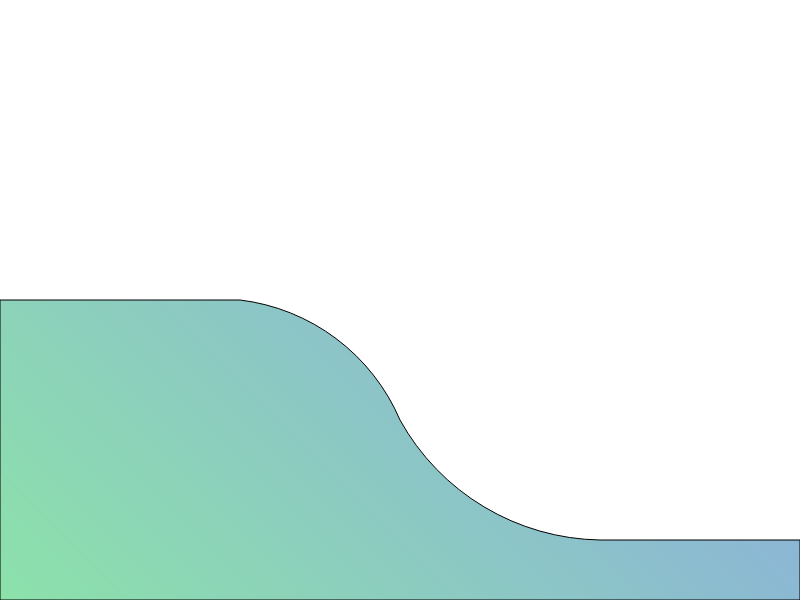
1.9. ImageSquare ↑
- Syntax:
ImageSquare ( JSON img , number x , number y , number width { , JSON style } ) - Description: Draws a square with the same width and height.
Parameters:
img– JSON image definition.x,y– Top-left corner.width– Side length (height is the same).style(optional) – JSON style object.
Returns: Nothing. Appends an
"op": "sq"command.
1.10. ImageRect ↑
- Syntax:
ImageRect ( JSON img , number x , number y , number width , number height { , JSON style } ) - Description: Draws an axis-aligned rectangle.
Parameters:
img– JSON image definition.x,y– Top-left corner.width,height– Size in pixels.style(optional) – JSON style.
| Key | Description | Default value |
|---|---|---|
- Returns:
Nothing. Appends an
"op": "rect"command.
1.11. ImageAddBarcode ↑
This is used for generating barcodes or QR codes on the image. We use the Zint barcode library for this having more than 100 barcode formats, including QR code. See the example near the bottom of the page to see how it looks like.
Syntax:
ImageAddBarcode (JSON img, number x, number y, number width, number height, string content, JSON options)Description: Draws a QR or BarCode on the image at specified position and size.
Parameters:
img– JSON image definitionx, y– Top-left corner.width, height– Size in pixels.content– The actual content for the barcodeJSON options– A JSON object containing various options. See the style guide.
| Key | Description | Default value |
|---|---|---|
| type | Name of barcode type from the barcode table. (Ex. qr, ean13, etc), See Barcode table | No default |
| fgColor | Foreground color (pixels) (named color or 6 digit value or color-object) Style guide | Black |
| bgColor | Background color (named color or 6 digit hex value or color-object) Style guide | White |
| ecLevel | ECC level (L=20%, M=37%, Q=55%, H=65%) | M |
| border | Integer, Zint border size (default 4), an Object descibing borders, or an array containing multiple border defenitions. | No border |
| rotate | Rotation degrees. Positive values are CW, - neg values are CCW | 0 |
| scale | Scaling of the barcode, integer number as scale factor | 1 |
| drawtext | Boolean value whether to draw text (numbers) below the symbol or not. The numbers are drawn using a built-in OCRB-13 raster font. If you want better quality you can select false here, and draw the text using imageDrawTextBox just below the symbol. For this approach the selected font must be installed in the system (Fontbook on MacOS). |
true |
- Returns:
Nothing. Appends an
"op": "img", "variant", "barcode"command.
Example:
function testQR()
JSON img = NewImage ( 300, 300, JSON("color", "white") );
JSON styleQR = JSON ( "type", "QR",
"fgColor", "teal",
"bgColor", "white",
"ecLevel", "M",
"rotate", 0 );
ImageAddBarcode ( img,
50, 50, 200, 200,
"https://horneks.no/",
styleQR );
string path = desktop_directory() + "/barcode_test.png";
SaveImage ( img, path );
return string(img);
end
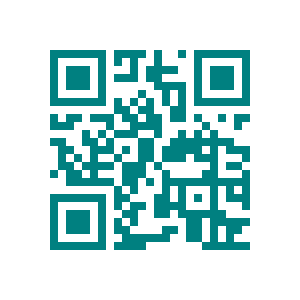
1.12. ImageLine ↑
- Syntax:
ImageLine ( JSON img , number x1 , number y1 , number x2 , number y2 { , number x3 , number y3 , … } { , JSON style } ) - Description: Draws a polyline through a list of points. You can supply any even number of numeric parameters (x,y pairs). An optional style JSON may be given as the last parameter.
Parameters:
img– JSON image definition.x1, y1, x2, y2, …– Even number of numeric parameters forming points.style(optional) – JSON style (stroke color, width, etc.).
Returns: Nothing. Appends an
"op": "polyline"command.
1.13. ImageDrawText ↑
- Syntax:
ImageDrawText ( JSON img , number x , number y , string text { , JSON style } ) - Description: Draws a single text string at the given baseline position. Style can be used to override font, color, size, etc.
Parameters:
img– JSON image definition.x,y– Baseline position of the text.text– Text to draw. Simple markdown (**bold**,*italic*, etc.) is supported by your paragraph logic.style(optional) – JSON style with font and color options.
Returns: Nothing. Appends an
"op": "text"command.
1.14. ImageDrawTextBox ↑
- Syntax:
ImageDrawTextBox ( JSON img , number x , number y , number width , number height , string text { , JSON style } ) - Description:
Draws multi-line text in a bounding box with wrapping and (via style) vertical alignment options. Simplified Markdown syntax is supported, using
**bold** *italic* ~~Strikethrough~~. The text drawing uses kerning and antialiasing, to get the best possible quality of the text. Parameters:
img– JSON image definition.x,y– Top-left corner of the text box.width,height– Size of the text box.text– Text to draw (can contain line breaks and simple markdown).style(optional) – JSON style, e.g.:"valign": "top" | "middle""align": "left" | "center" | "right""Rotate": degrees(+/-)font, color and border options.
Returns: Nothing. Appends an
"op": "textbox"command.
Example:
ImageDrawTextBox (img, 100, 100, 150, 150,
"This is a little text box with some long text in it, to see how it splits",
JSON("align", "right", "color", "white", "alpha", 0.30, "size", 18,
"border", JSONarray(
JSON("width", 10, "color", "white"),
JSON("width", 1, "color", "black"))));
1.15. ImageAddText ↑
- Syntax:
ImageAddText ( JSON img , string text ) - Description:
Add more content to an already started text box defined with
ImageDrawTextBox. This could be to switch font for some new text. Parameters:
img– JSON image definition.text– Text to attach as"addtext"command.
Returns: Nothing. Appends an
"op": "addtext"command.
Example:
JSON font1 = json ("name", "Helvetica", "color", "black", "size", 24,
"style", JSONarray("bold"));
imageSetFont(img, font1);
ImageDrawTextBox ( img, boxLeft, height/2, boxwidth, height/2, name,
JSON ("align", "center", "size", 20, "alpha", 0.0));
font1["style"] = JSONarray("italic");
font1["size"] = 18;
imageSetFont(img, font1);
ImageAddText(img, _(position) );
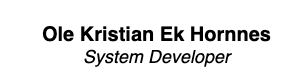
1.16. ImageCornerBanner ↑
- Syntax:
ImageCornerBanner ( JSON img , number margin , number height , string variant , string text , JSON style ) - Description: Draws a diagonal “corner banner” (e.g. SPECIAL OFFER) in one of the four corners, with text centered inside the banner. Use the "valign" style to have it vertically centered too.
Parameters:
img– JSON image definition.margin– Distance from the corner towards the center.height– Height (thickness) of the banner strip.variant– Which corner:"tl","tr","bl","br". (Top Left, Top Right, Bottom Left, Bottom Right)text– Text to display (can contain\nline breaks).style– JSON style / box spec, for example:JSON("size", 24, "color", "red", "valign", "middle")
Returns: Nothing. Appends a
"textbox"command with additional"variant","margin","height"fields interpreted by the renderer.
Example:
// Test corner banners
JSON box = JSON ("size", 24, "color", "red", "valign", "middle");
ImageCornerBanner ( img, 50, 55, "tr", "SPECIAL\nOFFER", box);
ImageCornerBanner ( img, 50, 55, "tl", "**TODAY:**", box);
ImageCornerBanner ( img, 50, 55, "bl", "ACT NOW!!", box);
ImageCornerBanner ( img, 50, 55, "br", "BIG SALE !!", box);
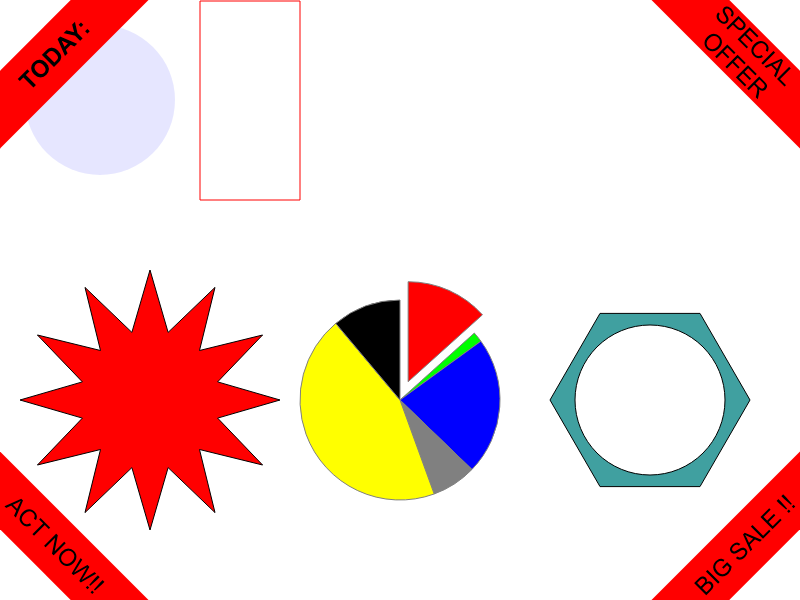
1.17. ImageSetLineStyle ↑
- Syntax:
ImageSetLineStyle ( JSON img , JSON style ) - Description:
Sets the current stroke/line style for subsequent vector commands (
ImageLine,ImageRect, etc.). Parameters:
img– JSON image definition.style– JSON style object, e.g.:JSON("color", "red", "width", 2.0, "alpha", 0.8)
Returns: Nothing. Appends an
"op": "setStroke"command and updates the current stroke state.
1.18. ImageSetFont ↑
- Syntax:
ImageSetFont ( JSON img , JSON fontStyle ) - Description:
Sets the current font style for subsequent text commands (
ImageDrawText,ImageDrawTextBox, etc.). Parameters:
img– JSON image definition.fontStyle– JSON font style, e.g.:JSON("name", "Chalkboard", "size", 24, "color", "blue", "alpha", 1.0)
Returns: Nothing. Appends an
"op": "setFont"command and updates the current font state.
1.19. ImageAppend ↑
- Syntax:
ImageAppend ( JSON img , JSON otherImageJson ) - Description:
Appends all commands from another image JSON’s
"commands"array into the current image JSON. This is useful for helper functions that build reusable pieces. You can also store the JSON object as a template, and merge it into the current one using this command. Parameters:
img– Target JSON image definition.otherImageJson– JSON object that contains a"commands"array (built byNewImage+ image commands). Its commands are appended toimg["commands"].
Returns: Nothing. Existing commands in
imgare preserved, commands fromotherImageJsonare added after them.
Example:
// Helper function:
function MakePieChart (int ext, float x, float y)
JSON img;
int i;
int startA = -90;
array float depsum = {30000, 4000, 50000, 16000, 100000, 25000};
float gsum = 0;
for (i=1,6) gsum += depsum[i]; end for
float thisAngle;
array string colors = {"red", "green", "blue", "grey" ,"yellow", "black"};
for (i=1,6)
thisangle = round(depsum[i]/gsum*360,0);
ImagePieSegment(img, x, y, 100, 0, startA, thisangle, json(
"fill", json ("color", colors[i]),
"line", json ("color", "grey"),
"extend", ((i==ext)?20:0));
startA += thisangle;
end for
return img;
end
// And then in the function using it:
// Pie chart
ImageAppend(img, MakePieChart(1, 400, 400));
1.20. SaveImage ↑
- Syntax:
SaveImage ( JSON img , string path { , string format } ) - Description: Renders the JSON image definition to a file.
Parameters:
img– JSON image definition created byNewImageand modified byImage…commands.path– File path where the image is saved (e.g.desktop_directory() + "/myimage.png").format(optional) – Explicit format, e.g."png","jpg". If omitted, the format is inferred from the file extension inpath.
Returns: Nothing (command). The file is written to disk.
1.21. GetImage ↑
- Syntax:
string GetImage ( JSON img , string format ) - Description: Renders the JSON image definition and returns the image data as a binary string. This is typically stored into a container field.
Parameters:
img– JSON image definition.format– Output format, e.g."png","jpg".
Returns: A
stringcontaining the encoded image data in the requested format.
2. Examples ↑
2.1. Business card ↑
In this example I have used InkScape to create a closed path for the bottom of the card. This is used as the background as an SVG image. The logo and a picture are containers on the layout. This method could be useful to produce business cards for all employees based on an employee database.
function cmtoPix300 ( float cm)
return cm / 2.54 * 300.0;
end
function BusinessCard ( container logo, container picture,
string name, string position,
string mobile, string email)
float width = cmtoPix300(8.5);
float height = cmtoPix300(5.5);
string svgpath = desktop_directory() + "/card-test-background.svg";
JSON img = NewImage (width, height, JSON("image", svgpath, "alpha", 0.35, "dpi", 300));
// company logo
ImageAddImage (img, 30, 30, width/2*0.9-30, 200, ":logo");
// Vertical line
ImageLine(img, width/2, 30, width/2, height-30);
// Employee photo
float picCenter = width*0.75;
float picwidth = width/6.0;
ImageAddImage (img, picCenter-picwidth/2 , 50, picwidth, 400, ":picture", json("rotate", -30));
// Name and Position
float boxLeft = width / 2 + 30;
float boxwidth = (width - 30) - boxLeft;
JSON font1 = json ("name", "Helvetica", "color", "black", "size", 24,
"style", JSONarray("bold"));
imageSetFont(img, font1);
ImageDrawTextBox ( img, boxLeft, height/2, boxwidth, height/2, name,
JSON ("align", "center", "size", 20, "alpha", 0.0));
font1["style"] = JSONarray("italic");
font1["size"] = 18;
imageSetFont(img, font1);
ImageAddText(img, _(position) );
//
imageSetFont(img, json ("name", "Helvetica", "color", "black", "size", 18,
"style", JSONarray("normal")));
ImageAddText(img, " " );
ImageAddText(img, char(128241) + " Mob: " + mobile );
ImageAddText(img, char(128231) + " Email: " + email );
// Left part, address, info
ImageDrawTextBox ( img, 30, 160, boxwidth, height/2,
"Vollebergveien 18A", JSON ("align", "left", "size", 24, "alpha", 0.0));
ImageAddText ( img, "1621 GRESSVIK • NORWAY" );
imageSetFont(img, json ("name", "Helvetica", "color", "black", "size", 24,
"style", JSONarray("bold")));
ImageDrawTextBox ( img, 30, height*0.6, boxwidth+30, height/0.4,
_("ERP and Business Systems Specialist"), JSON ("align", "left", "size", 24, "alpha", 0.0));
imageSetFont(img, json ("name", "Helvetica", "color", "black", "size", 22,
"style", JSONarray("italic")));
ImageAddText(img,
"• **FileMaker** • 4D • C++ • SQL • PHP • AI
• ACF-Plugin for FileMaker
• DDRparser
- 40 years of experience in the IT industry");
string path = desktop_directory() + "/testcard-ole2.png";
SaveImage (img, path);
return string(img);
end
Here is the generated card:

2.2. Packing label ↑
Here is an example of producing a postal packaging label (The one we use in Norway) - Produced as a PNG image file that can be spooled directly to the label printer. The label is quite detailed with a lot of different font sizes, icons and a bar-code in the bottom.

Here is the example code:
We have declared demo data as local variables in the function for this demo, but in a real application this will either be transferred as parameters to the function, or use some SQL to pull them directly from the database.
First a small helper function to convert measurements in mm, to actual pixel units. The image is produced in 300dp resolution.
float dpi, units;
function u_ (float mm)
return mm / units / 2.54 * dpi;
end
function test_PackagingLabel ()
// Some demo data - Use SQL or parameters for real usage.
string from = "**From:**\nHORNEKS ANS\nVollebergveien 18A\nNO-1621 GRESSVIK\nNORWAY";
string ToName = "Rachel Green";
string ToAddr = "Trosterudveien 22";
string ToZip = "NO-9813";
string ToCity = "FAR NORTH";
string ToPhone = "+4798765432";
string ToCountry = "NORWAY";
string LicensePlate = "370722152138915530";
string Consignment = "70722152140118935";
int packages = 1, PackageCount = 1;
float weightKg = 10.0;
float Volume = 432.0;
string PostalCustomerNo = "0"*7 + "2014";
string TransportInstr = "\n\n\nIf Nobody home: Place package inside the front door. \n**Don't let the dog out.**";
// --- Base image setup ---
dpi = 300;
units = 10;
float w = u_(84), h = u_(155);
float lm = u_(4);
JSON img = NewImage (
w, h,
JSON("color", "white", "alpha", 1, "dpi", dpi)
);
// --- Common styles (JSON) --------------------------------------
// Generic “no fill, just text” box
JSON styleTextBase = JSON("name", "Helvetica","fill", "none", "alpha", 0.0);
JSON styleTextBaseFat = JSON("name", "Helvetica Fet","fill", "none", "alpha", 0.0);
// Small normal text
JSON styleTextSmall = JSON("fill", "none", "alpha", 0.0, "size", 24);
// Medium text (e.g. headers)
JSON styleTextMedium = JSON("name", "Helvetica","fill", "none", "alpha", 0.0, "size", 28);
// Big text (city, zip)
JSON styleTextBig = JSON("fill", "none", "alpha", 0.0, "size", 36);
// Huge right-aligned number
JSON styleTextHugeRight = JSON("align", "right", "fill", "none", "alpha", 0.0, "size", 96);
// Left aligned (default) – used for many small blocks
JSON styleTextLeft = styleTextSmall;
// Box border style used in main address block
JSON styleAddressBox = JSON(
"fill", json("color", "red", "alpha", 0.0),
"line", json("color", "black")
);
// ----------------------------------------------------------------
// FROM block
// ----------------------------------------------------------------
ImageSetFont(img, json("name", "Helvetica", "color", "black", "size", 16, "style", "normal"));
ImageDrawTextBox(
img,
lm, u_(5),
w - lm*2, u_(15.5),
from,
JSON("align", "left", "size", 20, "alpha", 0.0)
);
// ----------------------------------------------------------------
// Big address box and separator lines
// ----------------------------------------------------------------
ImageSetLineStyle(img, JSON("color", "black", "width", 4.0));
float boxtop = u_(15.5);
float boxwidth = u_(75);
float rm = boxwidth + lm;
ImageRect(img, lm, boxtop, boxwidth, u_(37.5), styleAddressBox);
float line1 = boxtop + u_(24.5);
float line2 = boxtop + u_(33.5);
float line3 = boxtop + u_(52.1);
float line4 = boxtop + u_(80.0);
float line5 = boxtop + u_(86.0);
float line6 = boxtop + u_(99.0);
float line7 = boxtop + u_(110.0);
ImageLine(img, lm, line1, rm, line1);
ImageLine(img, lm, line2, rm, line2);
ImageLine(img, lm, line3, rm, line3);
ImageLine(img, lm, line4, rm, line4);
ImageLine(img, lm, line5, rm, line5);
ImageLine(img, lm, line6, rm, line6);
ImageLine(img, lm, line7, rm, line7, JSON("width", 8));
// ----------------------------------------------------------------
// TO block
// ----------------------------------------------------------------
ImageSetFont(img, json("size", 28, "style", "normal"));
string to1 = format("**To:**\n%s", ToName);
ImageDrawTextBox(
img,
lm + 10, boxtop + 5,
w - lm*2, u_(37.5),
to1,
styleTextBase
);
ImageSetFont(img, json("size", 36, "style", "normal"));
ImageAddText(img, format("**%s**", ToAddr));
// Country row
ImageDrawTextBox(
img,
lm + 10, line2 + 5,
w - lm*2, u_(10),
"**" + ToCountry + "**",
styleTextBase
);
// Zip
ImageSetFont(img, json("name", "Helvetica", "size", 96, "style", "bold"));
ImageDrawTextBox(
img,
lm + 10, boxtop + u_(17),
w/2, u_(6.5),
ToZip,
styleTextBase
);
// City
ImageSetFont(img, json("size", 70, "style", "bold"));
ImageDrawTextBox(
img,
lm + boxwidth/2, boxtop + u_(17),
w/2, u_(6.5),
ToCity,
styleTextBase
);
// Phone
ImageSetFont(img, styleTextMedium);
ImageDrawTextBox(
img,
lm + u_(55.0), line1 + 5,
w/4, line2 - line1,
format("**Phone:**\n%s", ToPhone),
styleTextMedium
);
// Date
ImageDrawTextBox(
img,
lm + u_(55.0), boxtop + 5,
w/4, u_(10),
string(now(), "%d.%m.%Y"),
styleTextBase
);
// ----------------------------------------------------------------
// Info table
// ----------------------------------------------------------------
float row1 = line3 - u_(12);
float row2 = line3 - u_(6);
float col1 = lm + 5;
float col2 = lm + u_(35);
float col3 = lm + u_(48);
float col4 = lm + u_(60);
ImageSetFont(img, json("size", 24, "style", "normal"));
ImageDrawTextBox(
img, col1, row1, w/4, u_(6),
format("**License Plate No:**\n%s", LicensePlate),
styleTextBase
);
ImageDrawTextBox(
img, col1, row2, w/4, u_(6),
format("**Consignment ID:**\n%s", Consignment),
styleTextBase
);
ImageDrawTextBox(
img, col2, row1, w/4, u_(6),
format("**Packages:**\n**%d/%d**", packages, PackageCount),
styleTextBase
);
ImageDrawTextBox(
img, col2, row2, w/4, u_(6),
format("**Customer No:**\n%s", PostalCustomerNo),
styleTextBase
);
ImageDrawTextBox(
img, col3, row1, w/4, u_(6),
format("**Weight (kg):**\n**%.1f**", weightKg),
styleTextBase
);
ImageDrawTextBox(
img, col4, row1, w/4, u_(6),
format("**Volume (dm%s):**\n**%.1f**", char(179), Volume),
styleTextBase
);
// ----------------------------------------------------------------
// Icons & product info
// ----------------------------------------------------------------
string delivpers = desktop_directory() + "/deliveryperson.png"; // 185x132
float imw1 = u_(18.5) * 0.7;
float imh1 = u_(13.2) * 0.7;
ImageDrawTextBox(
img,
lm + 5, line3 + 5,
rm - lm - imw1, u_(20),
format("**Transport Instructions:**\n%s", TransportInstr),
styleTextBase
);
ImageAddImage(img, rm - imw1, line3 + 5, imw1, imh1, delivpers);
string postenlogo = desktop_directory() + "/posten-logo.png"; // 314x413
float imw2 = u_(31.4) * 0.3;
float imh2 = u_(41.3) * 0.3;
ImageAddImage(img, lm + 5, line5 + 5, imw2, imh2, postenlogo);
// Product info
ImageSetFont(img, json("size", 24, "style", "normal"));
ImageDrawTextBox(
img,
lm + imw2 + u_(5), line5 + 5,
rm - lm - imw2, line6 - line5,
"**Product:**\nNorgespakke\n**product ID:**",
styleTextBase
);
ImageDrawTextBox(
img,
lm + u_(24), line5 + u_(7),
rm/4, (line6 - line5)/2,
"**3067**",
JSON("fill", "none", "alpha", 0.0, "size", 70)
);
ImageDrawTextBox(
img,
lm, line5 + 7,
rm - lm, (line6 - line5),
"**3**",
styleTextHugeRight
);
// References
ImageDrawTextBox(
img,
lm + 5, line6 + 10,
rm - lm, (line6 - line5),
"Senders reference:\n 293823\n**Recipients reference:**\n ABC-123",
JSON("align", "left", "fill", "none", "alpha", 0.0, "size", 24)
);
// License Plate label
ImageSetFont(img, json("size", 24, "style", "bold"));
ImageDrawTextBox(
img,
lm, line7 + 5,
w - lm*2, u_(15.0),
"**License plate no:**",
styleTextBase
);
// ----------------------------------------------------------------
// GS1-128 barcode
// ----------------------------------------------------------------
JSON styleBar = JSON(
"type", "gs1-128",
"fgColor", "black",
"bgColor", "white",
"ecLevel", "M",
"drawtext", true,
"border", 4,
"rotate", 0
);
ImageAddBarcode(
img,
u_(13.0), u_(130.0), u_(55), u_(22),
"(00)" + LicensePlate,
styleBar
);
string path = desktop_directory() + "/packlabel.png";
SaveImage(img, path);
return string(img);
end

